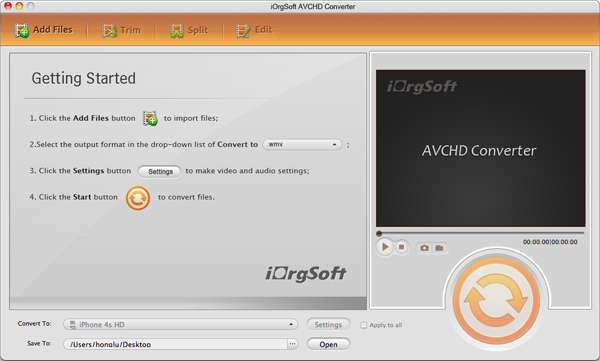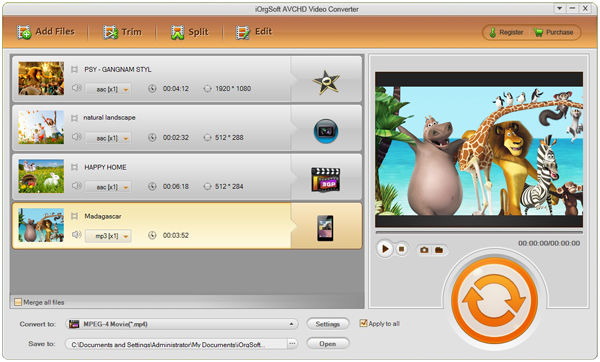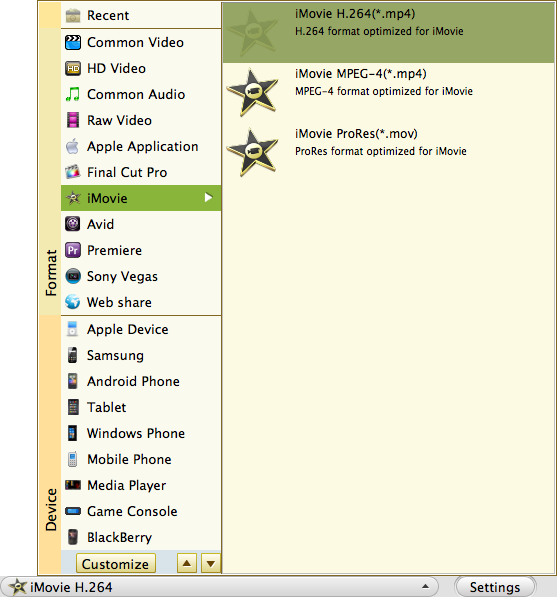Are you fond of shooting footages? Is your camcorder or camera output MTS video files? Is that confused for you to import MTS into iMovie for further editing? Are you frustrated that why can’t you get MTS files into iMovie? How to make the files work?
If you’ve got the same problems and the same questions like above, you are coming the right place to help you out of this dilemma. So first, MTS is an HD recording format that is usually used in Sony and Panasonic camcorder. It’s also called AVCHD file. Next, this MTS video format is not friendly to iMovie and that leads to your failure of importing MTS files into iMovie. To make MTS work in iMovie, then, you should probably convert MTS to iMovie before you import MTS into iMovie (11).
Here comes another question, that is, how to convert MTS to Apple iMovie? It’s very easy. You can just find an effective MTS to iMovie Converter to help you convert MTS to iMovie. iOrgsoft AVCHD Converter would be a smart choice for you to convert not only MTS but other formats like M2TS, M2T, MXF, MOD, TOD, etc. to another different formats with your need. Besides, you can extract audio files and save them into popular audio file formats like MP3, WMA, M4A, etc.
Tips: If you want to do the conversion on Mac, please use the Mac version of AVCHD Converter Mac.
This is an easy to use AVCHD Converter allows you not only to convert your footages to other common format files, but also to other popular editing software like iMovie, FCP, Sony Vegas, Windows Movie Maker, Adobe Premiere, etc. or to the currently used mobile devices, including the large category of Apple device, Samsung, Android Phone, Tablet, Mobile phone, Game console, etc.
Furthermore, you can also do some simple adjustments to the videos, like to trim, to split, to crop, or to set the basic data of the videos like resolution and encoder, something like that.
Below I’ll show you the exact usage and you can take little time just to learn it by yourself:
Step 1. Download and install the iOrgSoft AVCHD Converter
Firstly, you should click the download link to download the software and then install it to be ready. When the converter is standby, launch it. You’ll see the interface as below:
Step 2. Add MTS files
Secondly, you can add the MTS files by hitting the “Add File” option and select the files you want to convert. Since batch converting is allowed, you can add as many files as you like to do the conversion at a time.
Step 3. Pick out a proper output format
In this step, you should follow the course of “Convert to”-> “iMovie”-> “iMovie ProRes(*mov)”. Then this step is finished. In fact, all the output format in the “iMovie” column are ok to choose.
Step 4. Run the conversion
Finally come to this step. You may strike the big round button on the low-right side and then the conversion is begun. Wait for several minutes and you can find the converted files by clicking the “Open” button.