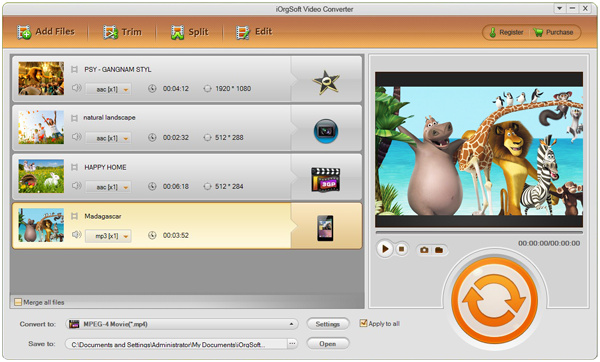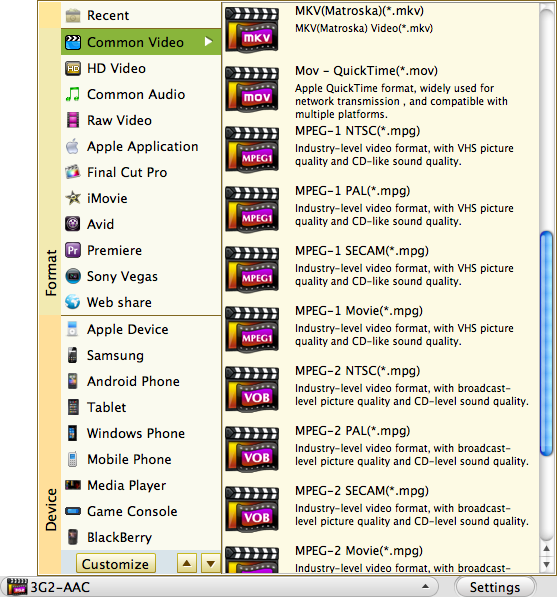As we know that MOV is the videos format that was developed by Apple Inc. It’s not a friendly format for most of the programs and devices. You can play MOV on iPhone, iPad, Macbook, QuickTime, iMovie, etc without any troubles. However, if you want to run this kind of video files on Android devices, or programs besides Apple production, you may find some difficulties, just like if you want to play MOV with Windows Media Player on your PC, you’ll fail to do so.
Then what can you do when you have the Windows Media Player only? Here, you need an MOV Converter to help you convert MOV to MPG. Besides MPG, of course, you can convert MOV to other formats like WMV, AVI, MPEG-4, etc. To do these conversions, you can use iOrgSoft MOV to MPEG Converter.
In this passage, I’ll take converting MOV to MPG as an example to show you how to use this converter to convert MOV files.
Tip: if you want to convert MOV to MPG Mac, you need the Mac version (iOrgSoft MOV to MPG Converter Mac) for you to do the conversion without rendering.
Next are the specific steps for the conversion, please read it carefully and learn how to make QuickTime MOV playable on PC:
Step 1. Add MOV files
You can click the “Add File” button on the top-left corner to select the files you want to convert. Or you may drag the files to the converter directly. This converter supports batch converting, and so you can import as many files as you like.
Tips: If you want to output the same format files, you can just tick the “Apply to all” box on the bottom of the converter, right beside the “Setting” button; if you want to join your converted files, you can also tick the “Merge all files” box on the low-left corner of the file box, then you’ll output only one file that merges all videos you import.
Step 2. Choose the certain output format
In this step, you should choose the output format right now. Here you should find out MPG to output. Find it as below: click the format icon beside the importing files, then choose “Common Video”-> “MPEG-1 Movie(*.mpg)”.
Step 3. Convert QuickTime to MPG
To the last step, you may hit the big round “Convert” option to begin the conversion. When converting, you can just wait for several minutes. Then a pop-up window will ask you to click “ok” and lead you to the folder that contains all your converted files.