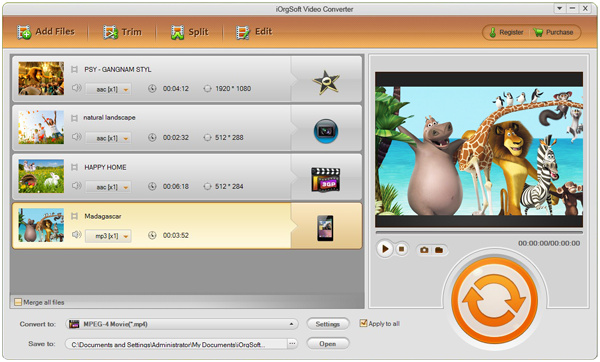“I have blank DVD discs I can put it on, but I heard I can’t just burn the file onto a disc, I have to have a software or something that will put a menu on it or something in order for it to work on my DVD player?”
–Yahoo Answer
Well, if you just want to copy and paste your videos to the blank discs, and wanting it to be able to play back on DVD player, that’s not going to work. Reasons have two. The first one is that MOV is not supported by a DVD player. The second one is that you still have to have the burning processor and then you can have your videos successfully on the DVD disc.
As a result, how can you burn your MOV to DVD and make them playable with a DVD player? To do the burning work, you can just make use of iDVD. Before the burning work, you should do a simple conversion, to convert MOV to MPEG-2, the DVD file format. To convert MOV file, you need an MOV Converter for Mac.
iOrgSoft MOV Converter Mac is qualified for you to convert MOV to MPEG for burning to DVD.
The usage is quite simple, you can follow the process below to learn how to do the conversion:
Step 1. Download the MOV Converter for Mac
You need to click the download link above to download the latest version of the converter. Then please install it and operate it to get ready of the conversion.
Step 2. Import MOV videos to the program
In this step, you have two ways to get MOV files in the converter. The first one is to click the “Add File” icon and you can select the mov file you want to import. The second one is simply to drag your videos to the converter. Batch converting is supported, so as the batch importing.
Step 3. Select the exact format to output
Like I said above, you have to output MPEG-2 format files. And due to the system of your DVD player, PAL or STNC or SECAM, you can choose the proper one to output. To find this MPEG-2 output format, you can do as follow: hit the format icon on the right side of your importing files, then choose “Common Video” to “MPEG-2 NTSC(*.mpg)”/ “MPEG-2 PAL(*.mpg)”/ “MPEG-2 SECAM(*.mpg)”.
Step 4. Begin to convert MOV to DVD player
At last, you should strike the big and orange button on the right to start the conversion. You should wait for several minutes and when it finishes, there will be a pop-up window to ask if you want to open the converted files.